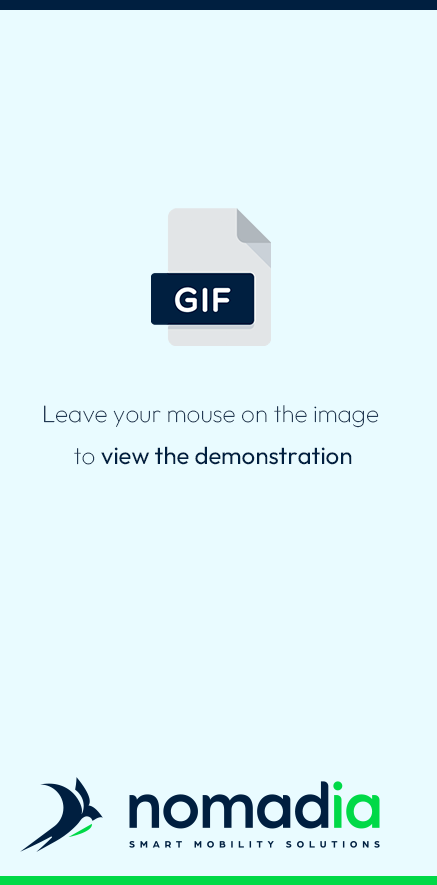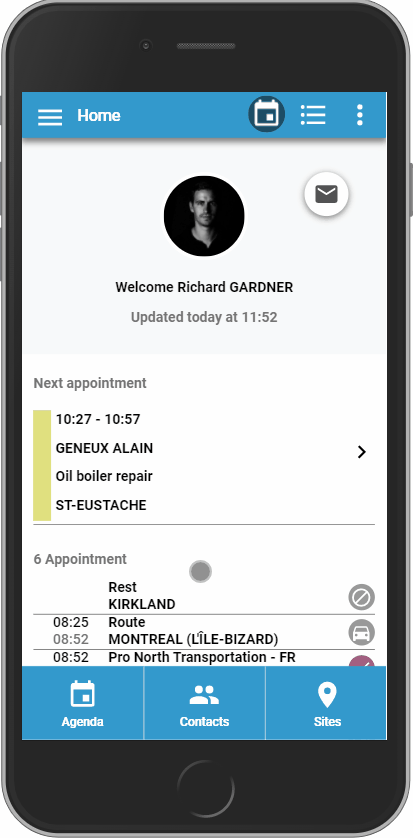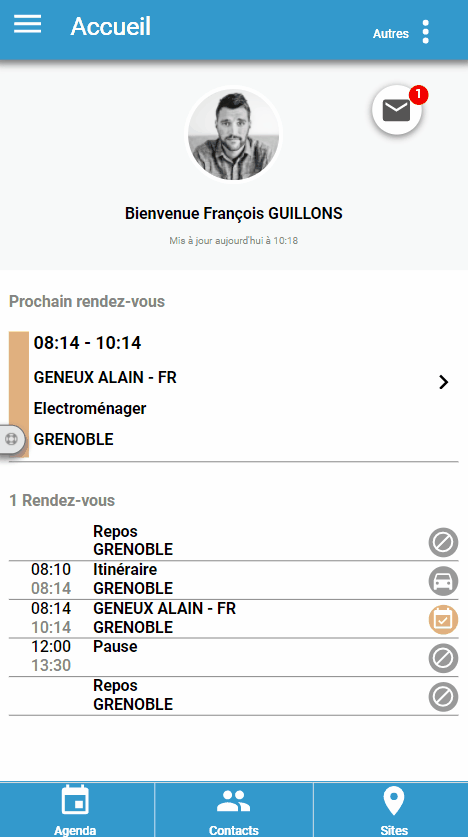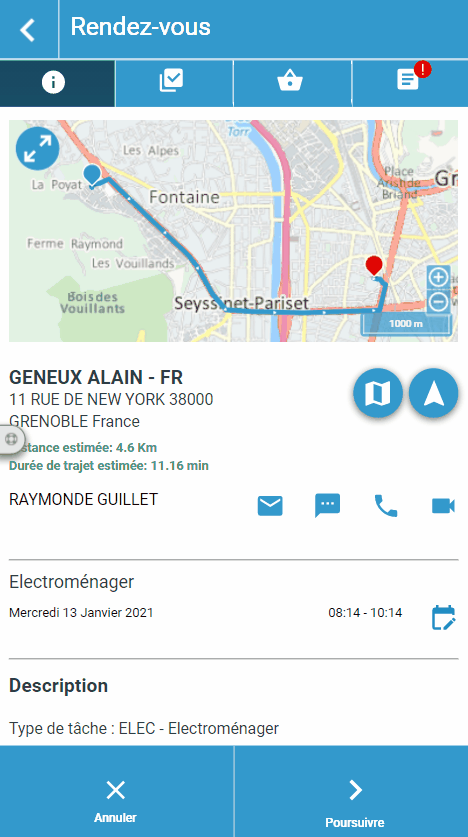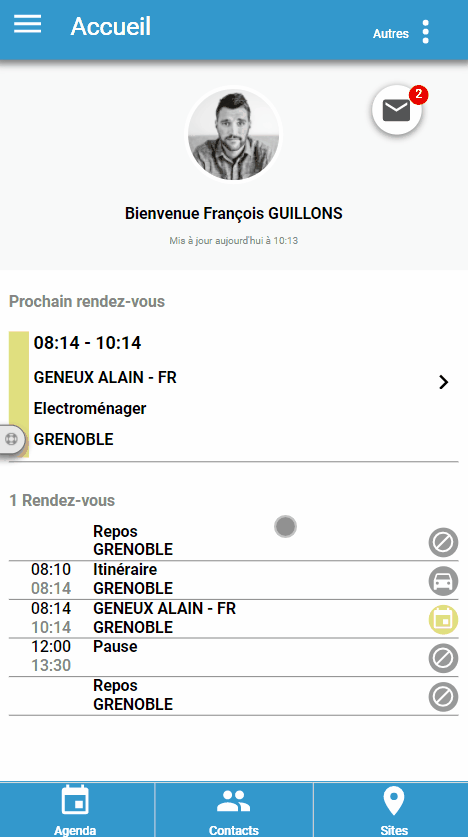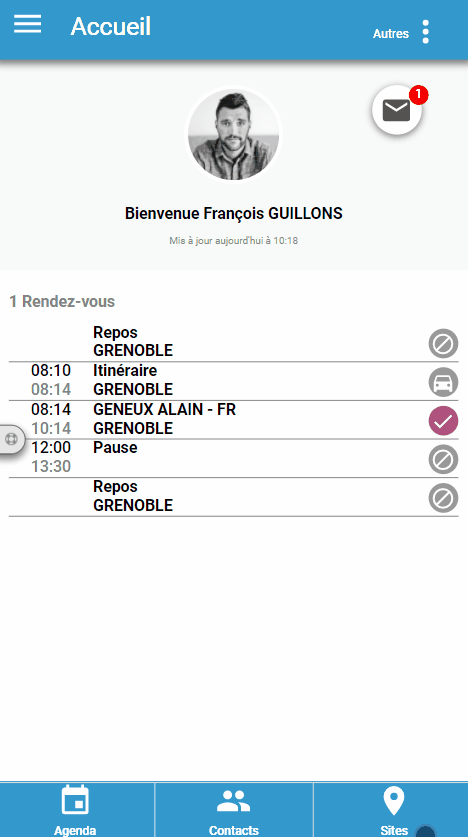WHAT’S NEW IN OPTI-TIME MOBILE?
Find out here about new features in the Opti-Time mobile solution.

Version 3.7
 More autonomy through optimization
More autonomy through optimization
As a technician, I want to use the power of the optimization engine to optimize my current day and improve my productivity.
From the Home page, an option allows you to access the screen that lists the unscheduled appointments on which you can work. Within this page, a "magic wand" icon will allow you to launch the optimization.
The optimization takes into account your location and the respect of your constraints and the constraints of your customers (skills, opening hours, travel time, intervention time, etc.).
At the end of the optimization, you receive a notification specifying the number of interventions added. You will find a green tag on the Agenda to warn you that an intervention has been added to your current day.
 Geofencing notifications
Geofencing notifications
As a field resource, I would like to be notified when I arrive in the area of my next intervention to start it.
In this new version, Opti-Time Mobile now offers a geofencing service.
The technician receives a notification when entering or leaving the determined zone.
The determined zone is defined by a perimeter with a radius of 200 meters, with the coordinates of the intervention site at its center.
View all the determined zones from the application.
 Fill up my route
Fill up my route
As a user, I wish to be autonomous and to be able to plan an intervention which was not planned on my current day.
Add yourself unscheduled interventions to fill your day.
Search for the customer site on which you wish to intervene via the "Sites" tab.
Click on "Choose a slot" and make sure you take into account the current day (D0). The optimization engine will propose a time slot on your current day if it is feasible.
Carry out this intervention which was not planned.
 Multimedia tools and resources to assist in the intervention
Multimedia tools and resources to assist in the intervention
As a manager, I am assured that my technicians have the right information to carry out their interventions.
Add videos to the intervention form to enhance the content of your interventions. This new feature allows you to communicate essential information to your staff about the location of the intervention and/or the type of installation, maintenance, etc.
Edit and save PDF files from the "report" tab to complete the details of your interventions. The use of this feature requires the installation of a third party application (e.g. PDF editor, WPS office).
Finally, the addition of the PDF edition in the report encourages your teams to move towards a paperless strategy, thanks to the dematerialization of all your documents in Opti-Time Mobile.
In the last tab of the intervention, your technicians can add documents and videos by themselves.
From now on, a Document section is displayed to allow technicians to select files from their mobile. The user must click on the "Submit" button to send the information to the server.
Your resource via the Media icon can import and/or take a video directly from the application before sending the information to the server.
All this information is then visible from the back-office.
 A better readability of the weekly workload
A better readability of the weekly workload
As a field resource, I can have visibility on my weekly workload.
A new feature is available for the agenda part.
Instead of a daily schedule, you can now also display the agenda by week, to get a weekly summary of the different interventions and a global overview of whether or not they were carried out during the week.
Get directly the details of each appointment with a simple click.
Version 3.6
 Advanced Product Management
Advanced Product Management
As an installer, I would like to be able to access the catalog of products and articles of my company in order to complete what I use during an intervention
A new management of the products thanks to the implementation of a catalog, detailed product sheets and a basket of consumption.
A new module Products allows to access to a catalog of items/products references:
- List of items/products with filters, search and favorites
- Item sheet accessible by barcode scan, description, photo, reference, price, current stock
- Basket of items to add to an intervention: quantity management, price calculation
This information is then sent to the back office with the intervention report.
 New functionalities to reinforce the technician's autonomy
New functionalities to reinforce the technician's autonomy
As a field resource, I want to be able to manage my schedule independently: schedule unscheduled appointments, make unscheduled appointments
It is now possible for the field resource to access unscheduled appointments in his calendar, through various new features.
Within the Sites module, it is now possible to consult the list of appointments associated with a customer site, including unscheduled appointments.
Also in the Sites module, it is now possible to locate the different customer sites on a map and to filter them according to different options, in particular according to the status of the appointments (scheduled, completed, unscheduled...).
Finally, on the Home page, a new option allows you to view a list of unscheduled appointments. This list can be sorted according to different options, notably by distance.
An unscheduled appointment can then be directly scheduled by querying the optimization engine or directly started and completed by the field resource.
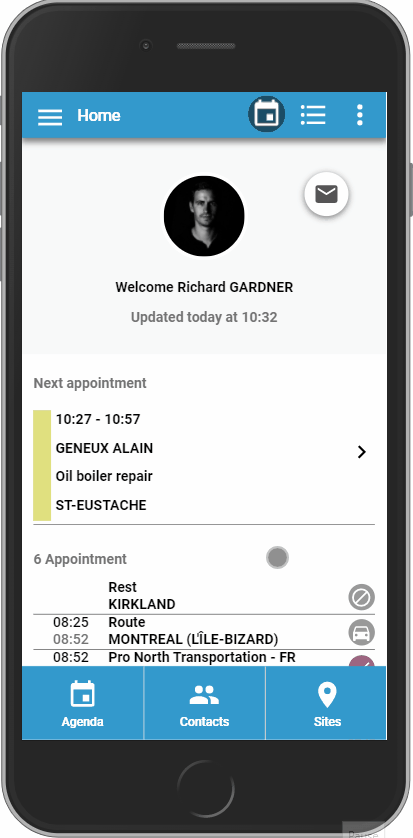
 Improvements of the Agenda
Improvements of the Agenda
As a field worker, I always want to know where I am in my schedule
We wanted to improve the user experience on a central page of the mobile application: the Agenda.
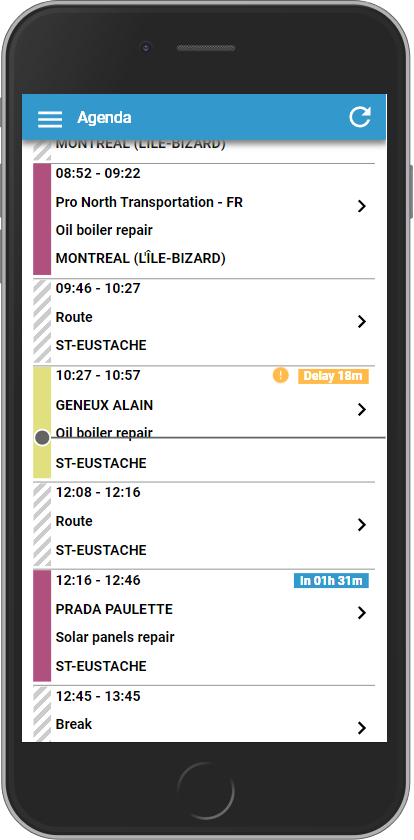
From now on, a timeline is displayed and positioned in real time within the Agenda.
This timeline allows the user to know the progress of his schedule, but also of his visit to the customer.
Moreover, dynamic information has been added. The duration before the start of the next appointment is displayed in real time.
In case of delay (visit not started after the scheduled time), an orange alert is displayed on the visit in the Agenda.
 Other improvements
Other improvements
We also wanted to make improvements directly related to the remarks of the users of the application.
- Improvement of the display of documents attached to a visit
- New functionalities for the reasons for refusal/abandonment of an intervention
- Improved contrast and readability of text zones
- Addition of a quick copy icon on the address field of a visit
- Navigation to the visits directly from the map of a tour
- Improvement of the menu display in the intervention sheet
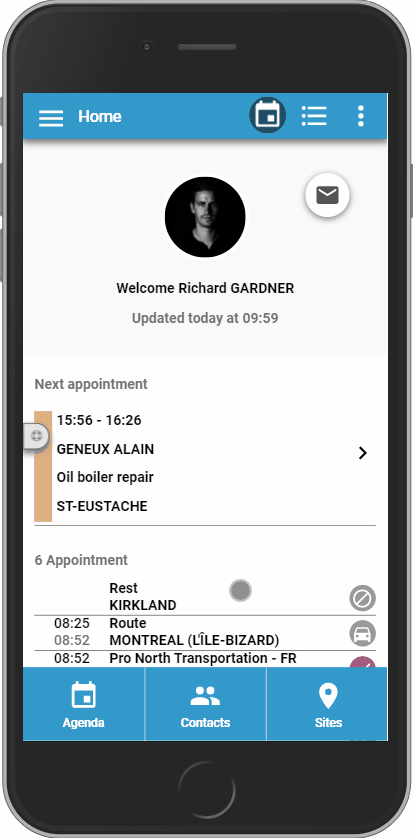
Version 3.5
 Intervention form redesign
Intervention form redesign
We have taken a fresh look at the administrative steps needed to handle an intervention, and redesigned accordingly to facilitate and streamline user interaction with the application, adding new functionalities as required.
The interface now presents a series of tabs to guide the user through the various steps of creating and fulfilling their interventions swiftly and easily
The first tab handles general information so essential information can be rapidly viewed:
- a map shows the user’s location (so long as they have accepted the localisation functions when first logging on) and the location of the intervention
- an estimated distance and travel time to reach the intervention location
- the description of the intervention: address, opening hours, type, contact details, history of interventions to date
A second tab for outstanding actions the user must perform:
- completion of an intervention report
- tracking of the tasks to complete
A third tab is available only when an intervention has started, and takes the form of a client report including:
- a summary of completed tasks
- the report description
- photos added to the report
- as an optional extra, the client’s signature and the resource's signature
- a Done button to finalise the intervention and upload the report to the server
Enhancements to some existing functionalities
- Redesigned photo handling module
- Easier signature validation
- User remains in the intervention form once they have clicked on Begin: direct access to the Actions to be done tab
New functionalities available:
- A new action to locate the intervention address within an external mapping application, along with the navigation functionality
- When configured, new task handling within the new Actions to be done tab according to intervention status: tasks to complete before accepting the intervention, tasks to complete before finishing the intervention
- When configured, new product handling (articles, equipment, parcels) within a new Products tab in an intervention form
- When configured, a new functionality specifically requesting the client to fill in a series of fields in the Client report: a comments field and a satisfaction score. Once validated, these fields cannot be consulted by the user of the application.
 New module for handling messaging between team members
New module for handling messaging between team members
The application now features a completely new messaging module to handle information sharing between colleagues directly from mobile application.
- Access messages directly from the home page or from the main menu
- A list of messages with avatars corresponding to your colleagues allows you to view, sort, filter, and search your messages within a list view
- Essential functionalities are available (consult, respond, and draft messages) but also other, more specific, options such as the possibility of accessing an intervention directly from a message, or the option to add new tags (important, confidential, awaiting response).
 Home page
Home page
The focal page for the application, the Home page, has been redesigned for ease of use and more efficient utilisation of the application.
-
Display of an avatar allows you to personalise your account with an image/photo.
This avatar makes it easy for colleagues to identify you (messaging or viewing your current location) and for you to see who is messaging you and where they are located - The action buttons have been moved for easier access
- The icon of the main menu has been modified to make access more intuitive
- A messaging icon keeps you informed in real time about new messages as they become available
![]()
 New functionalities in the Settings page
New functionalities in the Settings page
The Settings page has been redesigned to give you specific configurations for your account, helping you customise your application to advantage.
- New configuration options for search around: maximum distance for research, maximum travel time for research, maximum number of results
- New link to your support contact
- Addition of a description page for the privacy policy
- New design for the Privacy mode: addition of user information, change of colour, addition of icons