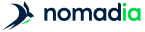The list of studies is available:
-
From the home page, click on All studies
-
From the Territory assignment page by clicking on the Study list button in the main menu

Thumbnail of a study: 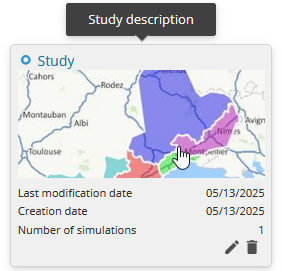
The icon to the left of the study name indicates whether it is a geographical zone, geographical zone around sites, point or point around sites study.
From the Territory assignment page
- Double-click on the chosen study
If the selected study is not displayed, see Search for a study
From the Territory assignment page
- Hover mouse over study thumbnail
-
Click on the Modify icon

- Enter new study name in Name field
- Click on Save
From the Edit study window, you can enter a Description which will be displayed when you hover over the thumbnail in the Study list.
From the Territory assignment page
- Display studies to be renamed using the study search or a classification folder
- Hold down the Shift/Maj key and click on each thumbnail of the studies to be renamed
- Click on the Actions button
- Click on Rename studies
You can use two variables for the new names:
-
[N] Name which uses the existing name of the studies
- [YMD] which includes data from the date the studies were created
- Enter a new name
- Use the Search & replace function if necessary, which is applied after file renaming
- Click on the Rename button
Example:
| Study name | Date | New name parameter | Search & replace | New study name |
|---|---|---|---|---|
|
Étude_2024_04_10_14_58_08 |
04/10/2024 |
Study_[M_D_Y] |
Search 04_09_2024 Replace by Main |
Study_04_10_2024 |
|
Study_2024_04_09_16_31_58 |
04/09/2024 |
Study_Main |
To classify studies with the same theme.
From the Territory assignment page
- Click on New folder
- Enter folder name
- Click on Create
To store the study in a classification folder.
From the Territory assignment page
- Click on the study you wish to classify
- Click on *Actions
- Click on Move folder
- Choosing a classification folder
- Click on Move studies
From the Territory assignment page
- Click on the classification folder to rename
- Click on *Actions
- Click on Rename folder
- Enter new folder name
- Click on Save
From the Territory assignment page
- Click on the classification folder to delete
- Click on *Actions
- Click on Delete folder
- Click on Delete folder and studies or *Delete folder and move studies to Unclassified *
From the Territory assignment page
Filter the studies according to territory assignment type:+
-
All studies* (default choice),
-
Points, points around sites,
-
Geographic zones,
- Geographical areas around the sites
Filter studies by clicking on their classification folder. By default, studies are Unclassified.
Sort the studies on modification date, name, number of simulations, using the sort icon. ![]()
In the Search field, enter the name of the study you are looking for.
Please note that the deletion of a study is definitive.
From the Territory assignment page
- Hover mouse over study thumbnail
-
Click on the Delete icon

- Click on Yes, delete study
Please note that the deletion of a study is definitive.
From the Territory assignment page
- Display studies to be deleted using the study search or a classification folder
- Hold down the Shift/Maj key and click on each thumbnail of the studies to be deleted
- Click on the Actions button
- Click on Delete studies