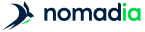Objects may be points or geographic objects
Objects selected on the map can be found in the Selection tab in the table.
-
In the toolbar, click on

- In the table, click on the All points tab, or All [Data types] for geographic entities.
- In the table pane, click on the checkbox for the chosen territory
- If required, repeat the previous step to select other territories
-
Click on the Selection icon
 in the map
in the map
- Choose the selection mode suited to your current task
| Selection mode | Scenario | Method |
|---|---|---|
|
Freehand |
Objects positioned close to one another |
Draw on the screen the zone containing the objects to select. |
|
With a mouse-click |
One object or several separate objects |
Click on the object to select. |
|
With a circle |
Objects located at an equal distance from a central point |
Click at the centre of the circle to be drawn to define the zone. A distance value displays to show the imprint of the circle. |
|
With a rectangle |
Zone of objects |
Click on one of the extremities of the rectangle, to extend the zone. |
|
With a polygon |
Zone of objects |
Click on one of the extremities of the rectangle,to extend the zone. |
To filter the objects in advance, see the Create a Search filter section.
- In the table, in the territory tab, hover with the cursor over the line of the chosen territory
- Click on the Display territory details icon
- Click on the checkbox for the chosen objects
![[Note]](images/community/docbook/note.png) |
Note |
|---|---|
|
You can make a multiple selection by clicking on the checkbox of the first object to be selected and clicking on the last object to be selected while using the Shift/Maj key on the keyboard. |
![[Tip]](images/community/docbook/tip.png) |
Tip |
|---|---|
|
Example of use: From the example dataset, sort the points of a territory on the field Trip distance to territory (in km) and select all points less than 10 kilometers. |
Selected objects can be accessed from the Selection tab of the table.