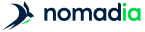Territories are generally speaking created by automatic territory assignment. To refine this automatic territory assignment, territories can be handled manually.
In the table pane, selecting a territory displays a menu of icons with various options:
|
Display territory details |
|
|
Change the territory colour |
|
|
Zoom on the territory |
|
|
Zoom on the site |
|
|
Edit territory properties |
|
|
Distribute all objects to the nearest territories |
|
|
Delete |
|
-
From the Territory assignment page, click on
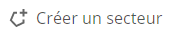
- Fill the Codes, Name and Colour fields
- Click on
- On the map or in the table, select the objects
- In the lower part of the tablem click on the chosen territory
Or
- On the map, drag-and-drop objects to the chosen territory
-
From the map, click on the selection icon

- Press and hold the control/Ctrl key on the keyboard while clicking on the chosen geographical entity.
- Dans le bas du tableau, cliquer sur le secteur où ajouter l’entité
![[Note]](images/community/docbook/note.png) |
Note |
|---|---|
|
Multiple entity selection is possible. |
- On the map or in the table, select the objects that will be removed from the territory
-
In the toolbar, click on

![[Note]](images/community/docbook/note.png) |
Note |
|---|---|
|
In the table pane, an Unassigned tab is created with these objects. |
- From the Unassigned tab in the table, click on the checkboxes for the chosen objects
- In the lower part of the tablem click on the chosen territory
- From the Unassigned tab in the table, click on the Table actions drop-down menu
-
Click on Distribute

![[Note]](images/community/docbook/note.png) |
Note |
|---|---|
|
Unassigned objects will be distributed to the territories that are closest as the crow flies |
You can adjust the brightness, saturation and transparency of areas displayed on the map.
-
In the table, click on the Color settings icon

- Adjust selected parameters
- Click on Validate.
The territory label can be the territory or indicator name. A territory or a site can have several labels displayed at the same time.
Display a territory label
By default, territories labels are hidden.
-
On the map, click on Information in the map

- Click on territory labels
- Click on the drop-down menu
- Select the label to be displayed.
Add a label to the territory labels
You can add several labels for the same territory.
-
On the map, click on Information in the map

- Click on Add a label type
- Click on the empty drop-down menu
- Select the label to be displayed.
Choose a label color
-
On the map, click on Information in the map

- Click on the round icon in front of the chosen label
- Click on the chosen color or enter the html color code
Available map backgrounds using the Maps button  are as follows:
are as follows:
- None (recommended to better highlight territory)
- Public transport
- Terrain
- Satellite view
- Black & white
- Standard
The administrative boundaries, available using the Maps button  are as follows:
are as follows:
- Regions or their equivalent depending on the country being analysed (with label)
- Counties or their equivalent depending on the country being analysed (with label)
- Towns or their equivalent depending on the country being analysed (with label)
Administrative boundaries available will depend on the country being analysed and are displayed with their label.
Envelopes enable display of existing or created territories in the Territory Manager interface.
The envelopes available via the Map settings icon ![]() are as follows:
are as follows:
| Envelope type | Description |
|---|---|
|
None |
Points are only coloured as a function of their territory of affiliation. |
|
Concave |
Area minimising the zone containing all points, and allowing all possible angles. This provides a view of the real geographic imprint or spread of territories. |
|
Contiguous |
Adjoining area: territories are spread out to their full extent so they are adjoining. These envelopes provide a better view of the division into territories. If a large number of territories (around 100, say) are displayed with this envelope, the display can take longer. |
|
Convex |
Area minimising the zone containing all points. The edges of neighbouring territories will not exceed an angle of 180°. This provides a display of the geometric extent of the territories. |
|
Dynamic |
Area calculated dynamically, with territories displayed with contiguous envelopes. If the simulation contains more than 10,000 points, the envelopes are not displayed. |
|
Administrative boundary |
The territory design follows the outline of the chosen administrative unit. |
-
Click on the user icon

- Click on My preferences
- Click on Include sites in territories
The user can select a display calculated on an indicator to colour-fill territories, or display barycentres on the map.
Displays available using the Analysis icon ![]() are:
are:
| Display type | Scenario | Description |
|---|---|---|
|
Barycentre |
Without indicator |
If no indicator is selected for the calculation, the barycentre of a territory corresponds to the mean of the geographic coordinates for all its constitutent points. The barycentre is therefore influenced by the point density in the territory. |
|
Chosen indicator |
The barycentre corresponds to the mean of the geographic coordinates of all the territory’s constituent points, weighted with the selected indicator. The territory’s barycentre will therefore be influenced by high values for the selected indicator. |
|
|
From geographic entities |
If the barycentre is applied from geographic entities (territory made up of towns, for example) the barycentre for each town is calculated, and the barycentre of the territory corresponds to the mean of the geographic coordinates of barycentres for all the territory’s constituent towns. This barycentre can also be weighted by selecting an indicator. |
|
|
Density (heat map) |
All |
This is an effective display for distinguishing between the "weights" of different territories on a map and their geographic
dispersion. |
|
Without indicator |
The heat map displays point density information. |
|
|
Chosen indicator |
The heat map displays indicator density information. |
|
|
Deviation from the mean |
Chosen indicator |
Displays positive and negative deviations from the mean for the chosen indicator. |
|
Balancing |
Chosen indicator |
Displays a coloured guage, the colour of which depends on the percentage deviation from the mean for the chosen indicator. |
|
Flow |
Without indicator |
Flows highlight geographical distributions. They link points or polygons to the site they belong to, or to the territory’s barycentre in the absence of a site. |
|
Isochrone / Isochrone without overlapping / Isodistance / Isodistance without overlapping / As the crow flies |
Chosen indicator |
Creates an accessibility zone in terms of time via the road network/distance via the road network or distance as the crow
flies from the site or territory barycenter. The user must enter the maximum value to be reached: the zone is created for
each territory. |
|
Progressive |
Chosen indicator |
Highlight on the map objects that have changed territory since the last saving event. A halo displays around the object, coloured in the same colour as the previous territory of affiliation. |
|
Custom threshold |
Chosen indicator |
Uses the same colors as balancing, but the user defines the thresholds for switching from one color to another. |
|
Thematics |
Chosen indicator |
Modifies the appearance of points or geographical areas on the map. The thematic layer lets you define display conditions based on the values of a string indicator assigned to entities. A thematic layer is made up of classes composed of intervals of values. |
Business layers (up to 100,000 objects per layer) can be integrated into the study for a better examination of the proposed territory assignment. Only the first ten layers are displayed in a list accessible via the Map settings icon. Layers are independent of studies and simulations, and are not saved with them.
Add a layer
-
Click on the Import your sites, resources
 icon in the map
icon in the map
- Click on Layer
Handling layers
Clicking on the Map settings ![]() icon, and then on All layers, you can:
icon, and then on All layers, you can:
- Display/Hide a layer
- Change the layer name
- Change the layer’s symbol and colour
- Change the display order of layers in the list
- Add or delete layers
Layer labels
You can show or hide labels and change their color in the same way as territory labels. See Manage territory labels.
Manage thematic layers in a layer
Via the Map settings icon ![]() , by clicking on the Modify or create a thematic icon
, by clicking on the Modify or create a thematic icon ![]() opposite the layer name.
opposite the layer name.
Layer thematic layers are managed in the same way as simulation thematic layers.See Manage thematic layers.
Estimated indicators are predefined indicators relating to tours, workloads, proximity of elements, weighting or actual tour calculations. You can also create indicators by combining existing ones.
Using the Estimated indicators icon ![]() in the table, you can add one or several indicators:
in the table, you can add one or several indicators:
| Indicators | Corresponding tab | Description |
|---|---|---|
|
Time and duration |
Estimated indicators |
Add time and duration data to the table of territories |
|
Proximity |
Nearest |
Calculate, for each point integrated, the nearest site or point on a customized layer. |
|
Calculated in relation to other indicators |
Formula |
Creates a formula using indicators that are estimated, calculated, imported or the result of the calculation of nearest objects. |
|
Calculation type for journey, number of points, limit in minutes |
Journey time cost |
Assign a weight to each object as a function of its proximity to other objects. |
|
Time and duration, KPI calculation parameters |
Actual tours |
The indicator values in this tab correspond to routes calculated by a route optimization engine, based on the working time, departure and arrival points given as parameters in the tab. |
Estimated indicators
| Elements | Function | Availability |
|---|---|---|
|
Route distance (in kms) |
Qualifies territories (rural, urban…) and compares their respective journey times and distances. |
All types of point territory assignment |
|
Route duration |
||
|
Distance to site |
These indicators take into account the journeys for the first to the last visit. The journey between the site (or barycentre) and the first visit, and the journey between the last visit and the site (or barycentre) are not taken into account. |
|
|
Journey time to site |
||
|
Route distance when the site is the departure point (in kms) |
Calculates the ideal route to visit all points (without taking into account any visit frequency or duration). An optimization algorithm is used to find the shortest journey to visit all points in each territory. This is an indicative value, and so should be used with care, in a predictive context rather than an operational one, to make comparisons between sites. |
Territory assignment around sites |
|
Route duration departing from site |
||
|
Route distance departing from site (in kms) |
||
|
Route duration with return to site |
||
|
Route distance with departure and return from/to site (in kms) |
||
|
Route duration with departure and return from/to site |
Nearest
| Elements | Function |
|---|---|
|
Reference |
Return to the searched object, to a site, or to a point on a custom layer. |
|
Information |
Refers to the information to transfer: nearest point name, access distance or time. |
|
New indicator name |
New indicator name assigned by the user. |
|
Options |
Serves to define the type of calculation to access the narest point: fastest, shortest or as the crow flies. |
|
Add |
Validates the creation of the indicator. All indicators will then be available in the list. |
Formula
| Elements | Function |
|---|---|
|
Select indicators and operators |
Select indicator(s) to include in a drop-down menu. |
|
Operators |
Create a formula with the chosen indicators. Figures can be entered directly from the keyboard. |
|
New formula name |
New formula name assigned by the user. |
|
Add |
Validate creation of the formula. All formulae are then available in the list. |
Via the icons in the list, the following actions are possible for added *proximity* indicators (*Nearest* tab) or "calculated in relation to other indicators" (*Formula* tab):
|
Recall the layer and the searched information |
|
|
Edit indicator |
|
|
Delete indicator |
|
Journey time cost
| Elements/Options | Function |
|---|---|
|
New indicator name |
New indicator name assigned by the user. |
|
Calculation type |
Choose between fastest (default) and shortest. |
|
Number of points |
For a description of these parameters, see Balancing settings |
|
Limit in minutes (Fastest calculation type) |
|
|
Limit in kilometers (Shortest calculation type) |
|
|
Add |
Validate creation of the indicator. All indicators will then be available in the list. |
Using the icons listed here, the following actions are possible:
|
Retrieve settings for the indicator hovered over by the mouse |
|
|
Edit indicator |
|
|
Delete indicator |
|
Actual tours
| Elements/Options | Function |
|---|---|
|
Journey times for actual tours |
Total time spent on the road and on visits. |
|
Actual tour distances (in km) |
Total distance covered on the road. |
|
Workload actual tours |
Total visit and travel time. |
|
Number of days scheduled for actual tours |
Minimum number of days required, depending on the optimization engine. |
|
Number of scheduled visits in actual tours |
If different from the total number of visits to be made (including visit frequencies), means that some visits could not be placed. |
|
Time in overtime |
If overtime has been authorized, total overtime on all tour days. |
|
Unused time at the end of days |
If on some days the last visit ends before the official end-of-day schedule, the unused time is added to the sum of the total unused time at the end of the day. |
|
First run taken into account yes/no |
Count the first run, every day of the tour. |
|
Last run taken into account yes/no |
Count the last run, every day of the tour. |
|
Authorized overtime (h) |
Authorize a working time exceptionally longer than that indicated (within the chosen limit), if this allows us to place one or more additional visits. |
The following parameters are displayed for information. They can be modified in the KPI panel settings or in My settings \ User preferences.
| Parameters | Editable in |
|---|---|
|
Number of hours worked per day |
KPI panel settings |
|
Visit duration |
|
|
Visits frequency |
|
|
Vehicle |
My settings\ User preferences |
|
Traffic model |
- In the table, in the territory tab, select the line of the chosen territory
-
Click on the Display Points or Display Entities icon

Or
-
Click on the Information in the map icon on the map (Ctrl+I)

- Hover with the mouse over the chosen territory
- Click on the Display button
![[Note]](images/community/docbook/note.png) |
Note |
|---|---|
|
This alternative method via the map only functions for a Territory assignment on points analysis. |
-
Click on the Map settings icon in the map

-
Under Map objects, select your chosen point size
- Set Point size remains the same at all scales
- Dynamic Point size varies according to map scale, but remains larger than the "Fine" point size
- Fine Point size varies according to scale, but remains smaller than the "Dynamic" point size
You can create several grouping levels for territories or sites located hierarchically above them. These levels are made up of one or more grouping elements.
-
Above the table, click on the icon Modify administrative levels

- Select the lower level
- Enter a Name for the level
- Click on Add to root.
- Click on Validate.
![[Note]](images/community/docbook/note.png) |
Note |
|---|---|
|
This creates a new tab at the top of the table, bearing the name of the level. |
-
Above the table, click on the icon Modify administrative levels

- Check the box to the left of the level name to be modified
- Enter a new Name for the level
- Click on Edit
- Click on Validate.
-
Above the table, click on the icon Modify administrative levels

- Check the box to the left of the level to be deleted
- Click on Delete
- Click on Validate.
![[Note]](images/community/docbook/note.png) |
Note |
|---|---|
|
If several administrative levels exist, you can only delete the highest hierarchical level. |
Automatically create administrative level elements using an indicator in the imported file.
Elements are automatically assigned colors.
-
Above the table, click on the icon Modify administrative levels

- Check the box to the left of the level name where to create elements
- Click on Add several items…
- Select the desired indicator
- Click on Create
- Click on Validate.
You can import a file in XLS, XSLX, ODS or CSV format, containing the names of administrative level elements and an html-coded color.
-
Above the table, click on the icon Modify administrative levels

- Check the box to the left of the level name where to import items
- Click on Add several items…
- Click on From an external file
- Upload a file or click on the Excel, Libre Office or Other sources button for a file in CSV format
- Match file data with Name and Color
- Click on Create
- Click on Validate.
-
Above the table, click on the icon Modify administrative levels

- Check the box to the left of the level name where to create an element
- Enter a name for the element to be created
- Choose a color
- Click on Add
- Click on Validate.
-
Above the table, click on the icon Modify administrative levels

- Check the box to the left of the level name containing the item to be modified
- Check the box to the left of the name of the item to be modified
- Edit element name or color
- Click on Edit
- Click on Validate.
-
Above the table, click on the icon Modify administrative levels

- Check the box to the left of the name of the level containing the item to be deleted
- Check the box to the left of the name of the item to be deleted
- Click on Delete
- Click on Validate.
Here you can modify the appearance of points or geographical areas on the map, either for simulation or for a layer. The thematic layer lets you define display conditions based on the values of a string indicator assigned to entities. A thematic layer is made up of classes composed of ranges of values.
Points can be associated with an image (in PNG format) or a predefined shape (round, star, triangle…) of different sizes, as well as colors for each class. The recommended PNG image size for a 1920x1080 display resolution is 20x20 px.
For geographical zones, you can only associate colors for each class.
Thematic management for a layer is accessible via the gear icon below the layer display button in the menu displayed by clicking on the Map settings icon.
- Click on the Analyse map icon;
- On the Thematic line, select the thematic to be applied from the drop-down menu.
- Click on the Analyse map icon;
- at the end of the Thematic line, click on the gear wheel icon. You are now in the Thematics settings window;
- enter the name of the thematic layer to create on the Thematics available line;
- click on the drop-down list to the right of the Field to use to use and select an indicator;
- Click on Automatic classes ;
- Choose the number of classes to create ;
- Choose between the Balanced filling or Equal intervals method;
- Click on Validate ;
-
Click on the
 icon to save the thematic layer.
icon to save the thematic layer.
The Automatic classes option will assign a predefined shape (for points) and distinct colors for each class.
![[Note]](images/community/docbook/note.png) |
Note |
|---|---|
|
Classes created automatically from numeric indicators are sorted in ascending order. In the case of classes based on alpha-numeric indicators, you can reorder them by drag-and-drop. |
The composition parameters of a thematic layer are :
| Parameter | Description |
|---|---|
|
Field to be used |
Numerical indicators |
|
Fixed size legend |
Preview available. |
|
Default style |
Territory assignment on points: |
|
Layer opacity |
Territory assignment on geographical areas only. |
|
Class |
The class is composed of an interval of values included or excluded using square brackets [ and ] and a style . |
You can modify all these parameters.
You can create and delete classes of a thematic layer.
Make sure you are in the Thematics settings window and that at least one thematic layer has been created.
In the “ Thematics settings* ” window
- Select the thematic layer to be modified;
- Modify the selected parameters ;
-
click on the
 icon to save the thematic layer modification.
icon to save the thematic layer modification.
The thematic style concerns the graphic representation of the thematic layer.
Only the modification of the thematic style color is available for territory assignment on geographic zones.
Associate an image with a thematic style
You must be in the Thematic settings window, and at least one thematic layer must have been created.
- Select the thematic layer to be modified;
- Click on Styles ;
-
Click on the toggle button opposite Image to unlock the icon

-
Click on the
 icon
icon
- select the PNG file to be linked;
- Click on the Validate button;
-
click on the
 icon to save the thematic layer modification.
icon to save the thematic layer modification.
Associate a predefined shape with the thematic style
Make sure you are in the Thematics settings window and that at least one thematic layer has been created.
- Select the thematic layer to be modified;
- Click on Styles ;
- click on the switch button in front of Image ;
- click on the drop-down list to the right of Image and select a shape;
- click on the Validate button;
-
click on the
 icon to save the thematic layer modification.
icon to save the thematic layer modification.
Modify the size of the thematic style
You can automatically proportionally adapt the size of a predefined shape or corresponding image to a class.
Make sure you are in the Thematics settings window and that at least one thematic layer has been created.
- Select the thematic layer to be modified;
- Click on Styles ;
- Click on the toggle button in front of Size (%) to unlock the progressive size icon;
-
Click on the progressive sizes icon
 ;
;
- Enter start and finish percentages ;
- Click on the Validate button;
-
click on the
 icon to save the thematic layer modification.
icon to save the thematic layer modification.
Change theme style color
You can automatically choose a color gradient or distinct colors for a predefined shape corresponding to a class.
Make sure you are in the Thematics settings window and that at least one thematic layer has been created.
For a color gradient
- Select the thematic layer to be modified;
- Click on Styles ;
- Click on the toggle button opposite Color to unlock the gradient color icon;
-
Click on the gradient colors icon
 ;
;
- hoose start and finish colors;
- Click on the Validate button;
-
click on the
 icon to save the thematic layer modification.
icon to save the thematic layer modification.
For distinct colors
- Select the thematic layer to be modified;
- Click on Styles ;
- Click on the switch button in front of Color ;
- Click on Use distinct colors ;
- Click on the Validate button;
-
click on the
 icon to save the thematic layer modification.
icon to save the thematic layer modification.
Make sure you are in the Thematics settings window and that at least one thematic layer has been created.
-
Click on the
 icon at the end of the Available themes line and select the reference thematic layer;
icon at the end of the Available themes line and select the reference thematic layer;
- enter the name of the thematic layer to create on the Thematics available line;
-
Click on the icon
 to save a copy of the thematic layer under the name entered;
to save a copy of the thematic layer under the name entered;
- Make the desired changes ;
-
click on the
 icon to save the thematic layer.
icon to save the thematic layer.
- In the table, in the Territory tab, click on the eye icon to the right of the territory selection box
Following this action, visible territories on the map are no longer visible, and hidden territories become visible.
- Click on the Actions menu in the table
- Click on Invert territory visibilities
- From the table, select the territories to merge
-
In the Actions drop-down menu click on

- Select the target territory
![[Note]](images/community/docbook/note.png) |
Note |
|---|---|
|
The target territory receives all the objects of the territories being merged. |