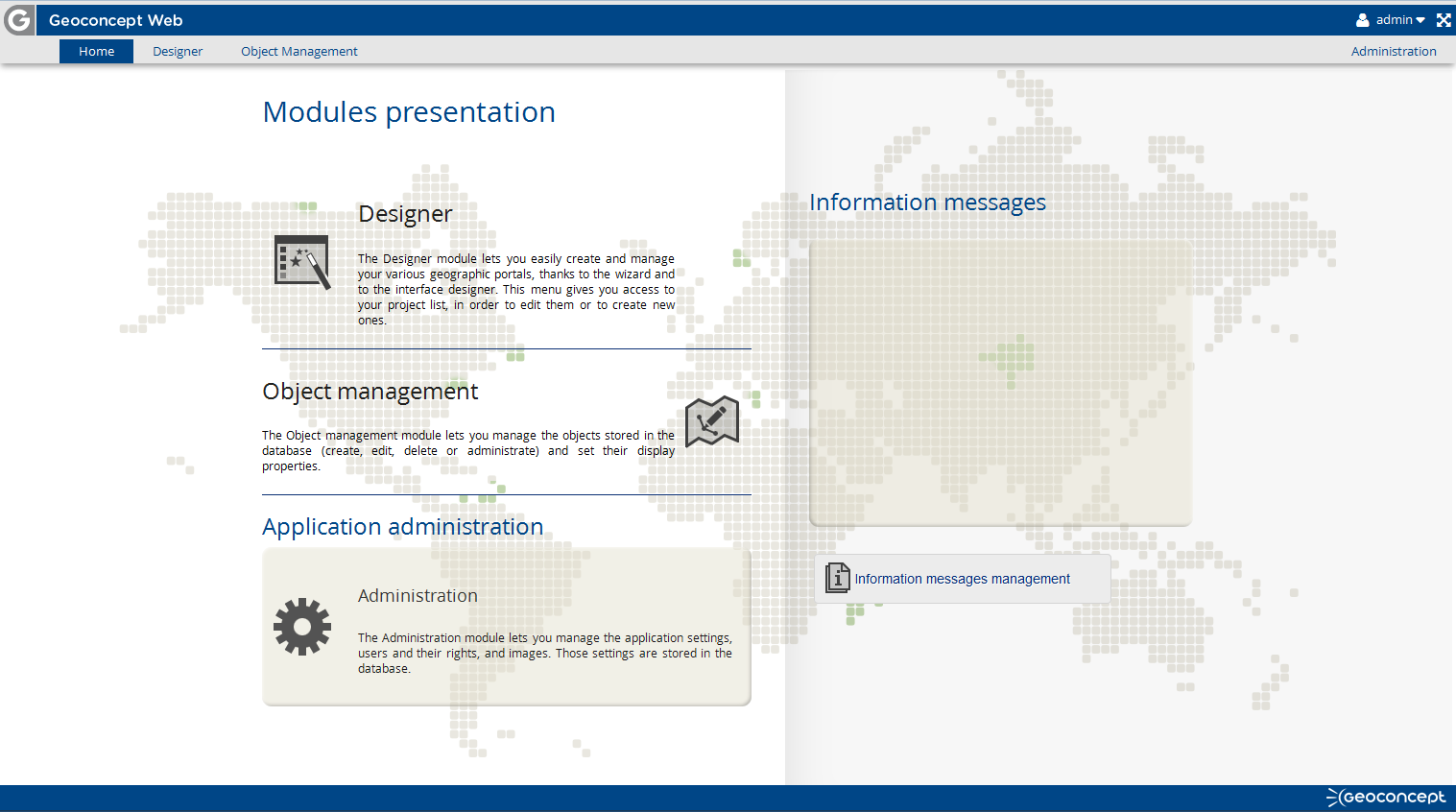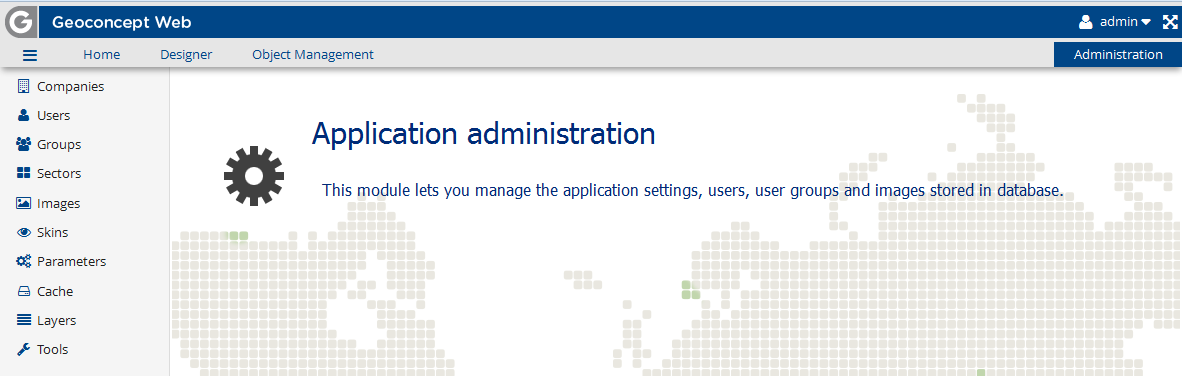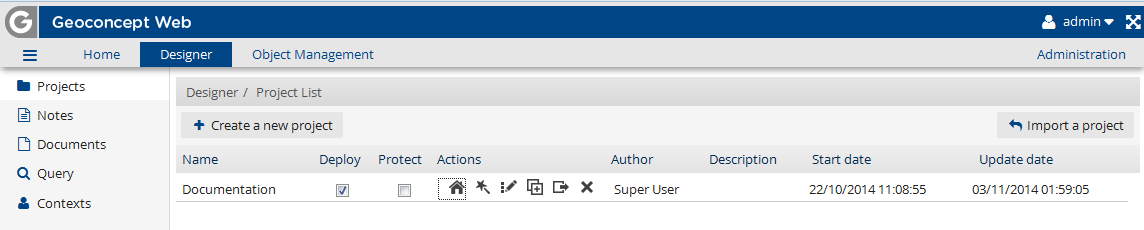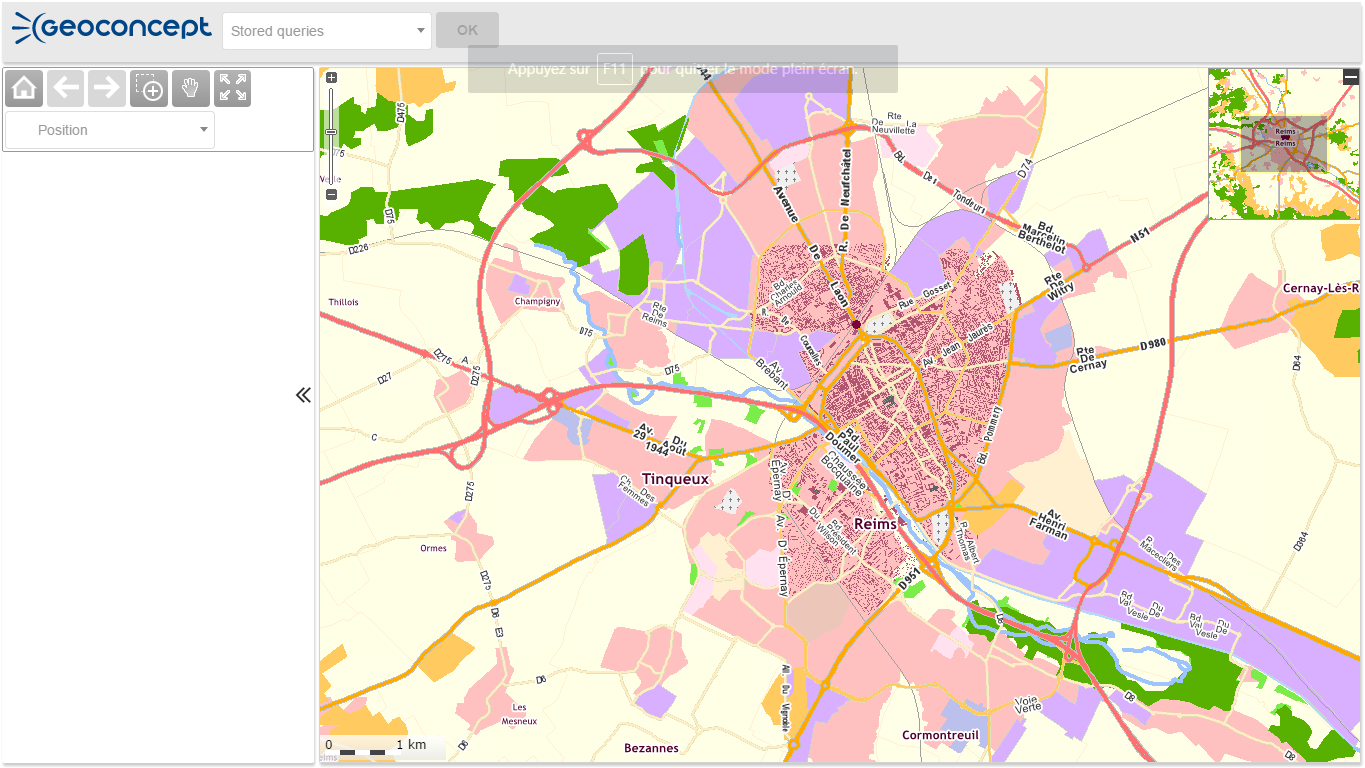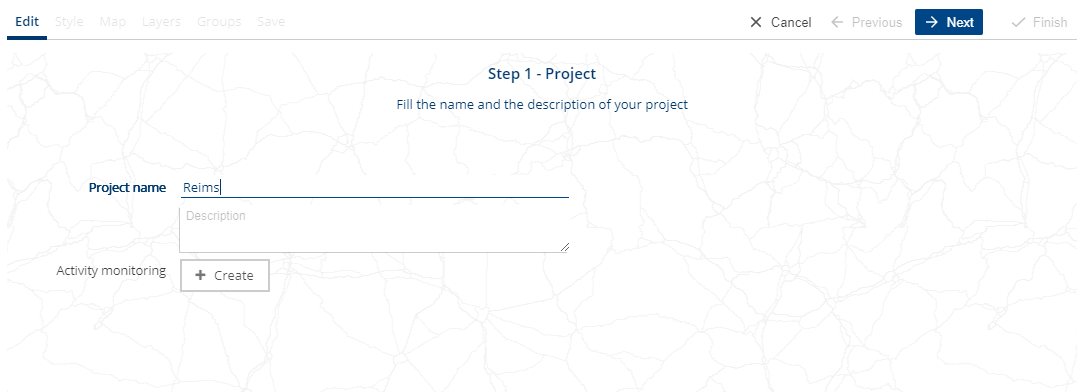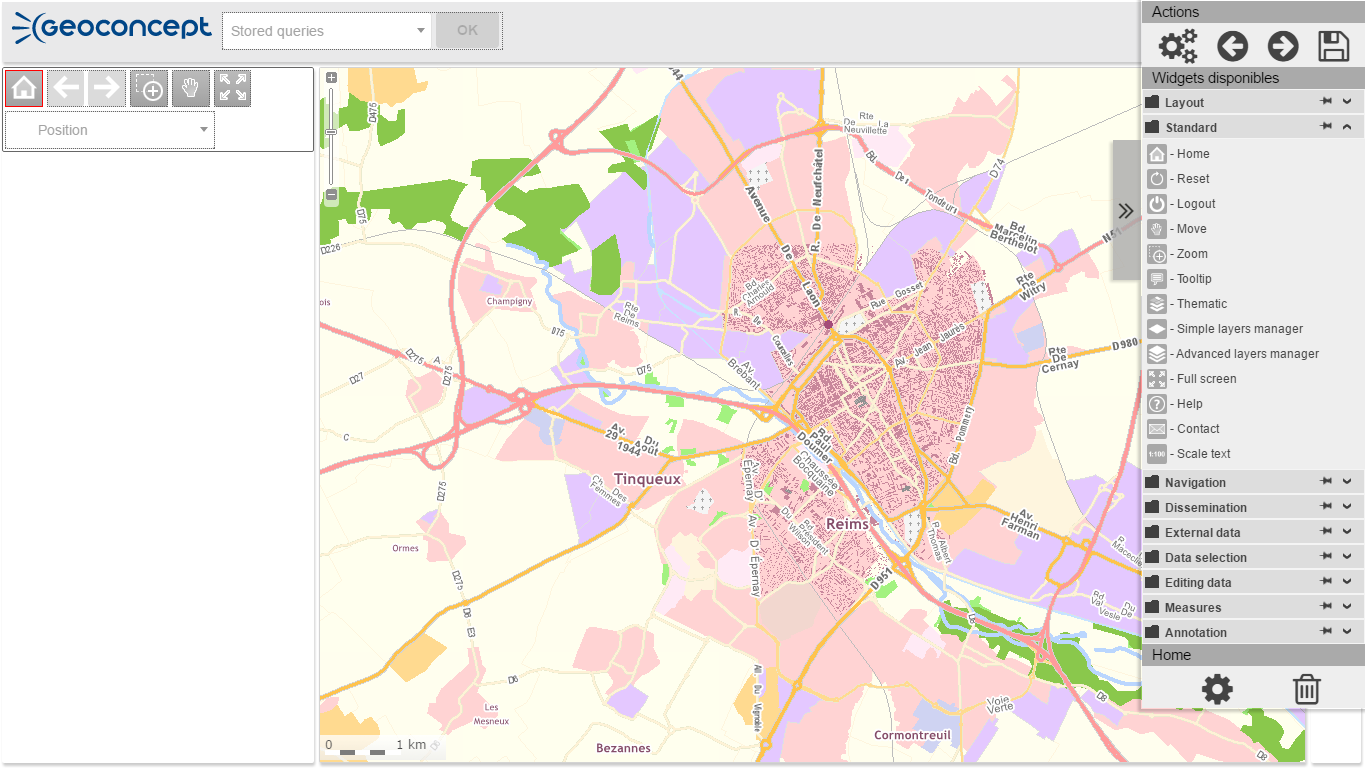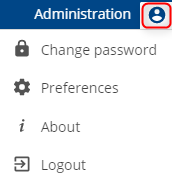Once installed, Geoconcept Web allows you to set up a mapping web site. In just a few simple steps, you can publish a Geoconcept map via the Internet.
We would like to remind users that the presence of a database such as MySQL, PostgreSQL, Oracle, SQL Server, or an embedded database such as HSQLDB is a requirement for Geoconcept Web to operate, to enable storage of the application parameters and any relevant business data.
The end result of Geoconcept Web is a cartographic web portal suitable for publishing a Geoconcept map and/or Webmaps to the highest possible number of users, while offering a panel of functionalities enabling seamless browsing (moving or zooming on a map).
The Geoconcept map must have been configured in advance via the Geoconcept GIS single-user workstation:
- logical scales,
- stored positions,
-
object display (display scales, map display and visibility tabs),
- calculation and configuration of thematic analyses,
- others ….
Administrators and contributors access the application’s login page at the following address: http://server-name/geoconcept-web.
By default, login identifiers for the administrator are:
- user name: admin
- password: geoconcept
![[Tip]](images/community/docbook/tip.png) |
Tip |
|---|---|
|
We encourage users to change this password when they first log on, using the dedicated interface in the Administration tab. |
Following login, the following home page displays.
This tab is always available as a default tab for all logged in users. It provides access to Designer and Administration functionalities if the identified user has the appropriate rights, and to the My portals section, the only place where portals available for for each user are listed, depending on their rights. This page also serves to display information messages saved by the platform administrator (in the right-hand part of the screen).
Geoconcept Web is characterized by two major and distinct components:
This interface serves to handle users and user groups, application parameters, defined images and style sheets, the cache and the various types of mapping layers and access to web services. The latter can be activated if you have subscribed (contact adc@geoconcept.com for more information) in the settings chapter under Cloud data.
Administration is handled via rights, that provide access. The various functionalities are also managed via a rights system, described in the documentation that follows.
Refer to the Administration section to find out more about configuring this interface.
The super administrator for the application will have access to all functionalities that will be described in the remainder of this document. For best possible performances, it is desirable that this super administrator has access directly to the server on which the solution is hosted, since it could be called upon to made modifications directly on the server.
Also, it could be the special contact on Geoconcept’s technical support team in the event of a problem.
The Designer serves to publish an Internet site in a series of steps. An Interface composer then serves to enrich the functionalities of the map portal.
This tab is available for all users assigned the relevant rights. It provides access to an interface for managing all the various available websites on the platform, and the user has the option to deploy several portals simultaneously. A project is defined as a set of saved paremeters for a web site: functionalities available, placing of functionalities, displayed Geoconcept map, visibility tabs used, webmap sources, house style. Once created, the project is listed with creation and editing dates displayed.
If desired, the user can apply a change to a precise stage of their project creation, using icons in the column:
- open their portal: running the project in a new web browser tab. The mapping portal is by default open to all users, but the option to restrict access does exist, using the Administration functionalities.
- go back into the creation Assistant or wizard: choice of layers, views, portal colours etc. This Assistant has 6 steps guiding you to define the parameters for the Internet site to be deployed.
- Go directly into the Composer: add functionalities, move certain widgets. After using the Assistant, the Composer provides a preview of the site with a library of functionalities enabling intuitive positioning of widgets within the structure.
- Duplicate the project
- Extract the project
- Delete the project
The User button allows :
- to change the password
- to access to preferences (languages and themes)
- to go to the About section
- to log out
Change password
The interface requests the user enters the old password for the connected user and prompts them to enter a new password. This new password will need to be confirmed.
Preferences
Here you can change the language version: French, English, Japanese, Chinese, German and Spanish.
This dialogue also lets you choose a theme for the overall appearance of the site. The theme is defined in the Annotation section of the administration.
Any change in the preferences must be validated using the Save button.
About
This dialogue informs you about the version of Geoconcept Web in use, and the date the license will expire.
Logout
Click on Log out to disconnect from Geoconcept Web.