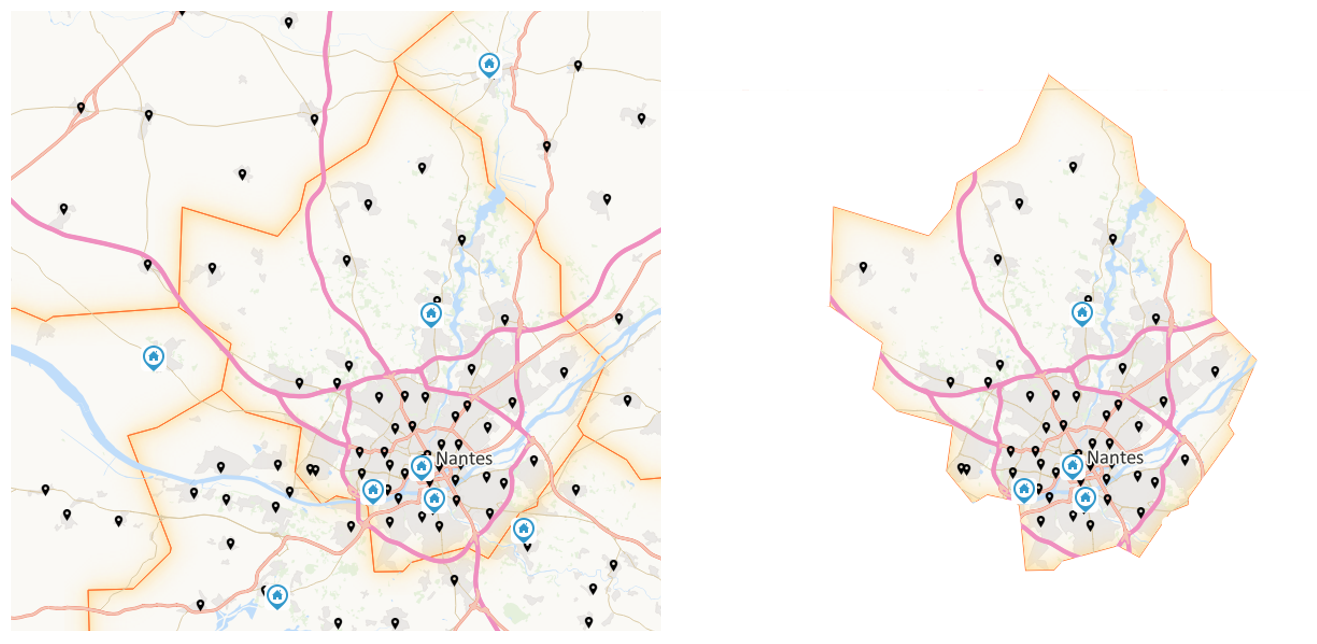This section handles rights in Geoconcept Web.
The Companies dialogue serves to declare the companies to which the Geoconcept Web users belong. This section is linked to the declaration of Groups and Users, as configured in the two dialogues of the same name.
When the Companies section is chosen, it is possible to:
- add new companie,
- edit an existing company,
- delete a compagny.
Add a company
If no company exists, you can only add a new company. If at least one company exists, the list of companies displays and shows:
- their Name,
- their Description.
The displays the page for adding companies, and offers:
- the edition of the Company Name,
- the edition of description about the compagny,
- the choice of the skin associated with this company. This choice is made via a drop-down list,
- the choice of logo (used when generating PDF files if no image has been chosen for logo 1 in the Print PDF Widget settings). The selection is made via a drop-down list.
The button saves the creation. To cancel the creation, you need to reselect the compagnies section or any other item in the administration menu.
Edit a compagny
A click on the name of an existing company displays the modification page and proposes:
- the edition of the Company Name,
- an option to edit description information,
- the choice of the skin associated with this company. This choice is made via a drop-down list,
- the choice of logo to be used when generating PDF files. This selection is made via a drop-down list.
The button saves the creation. To cancel the creation, you need to reselect the Skins section or any other section in the Administration module.
Delete a compagny
To delete a company, you need to:
- click on the name of an existing company, in order to display the modification page,
- click on the button.
The Users section handles Geoconcept Web users.
The description of functionalities is available in the relevant section of the documentation (cf. the section called “Handling rights”).
The Users section enables handling of all users of the web application. This section is linked to the declaration of Groups for the application, formed in both sections of the same name. A user is associated to a group of users.
Operating principles
When the Users section is chosen, it is possible to:
- add new users,
- edit an existing user,
- delete a user.
The list of users displays and presents:
- their Name,
- users' First names,
- an Identifier for each user,
- the Group to which each user belongs,
- as well as the authentication source.
The button displays the page for adding users, and proposes:
- an edit function for modifying the user’s Name,
- an edit function for modifying the user’s First name,
- an edit function for modifying user Identifiers (used when connecting to the application)
- an edit function for modifying user Password (used when connecting to the application),
- an option to select an Active or De-activated status for the user, using a check-box,
- an edit function for modifying the user’s Telephone number,
- an edit function for modifying the user’s Email address,
- the choice of Group the user will belong to. This is selected in a drop-down list. The groups available in this list are defined in the administration module, and the Groups section,
- the choice of the user’s company or organisation,
- the choice of the authentication source.
The button saves the creation. To cancel the creation, you need to reselect the Users section, or any other section of the administration module.
Clicking on the name of an existing user displays the modification page, and proposes:
- an edit function for modifying the user’s Name,
- an edit function for modifying the user’s First name,
- an edit function for modifying user Identifiers (used when connecting to the application)
- an edit function for modifying user Password (used when connecting to the application),
- an option to select an Active or De-activated status for the user, using a check-box,
- an edit function for modifying the user’s Telephone number,
- an edit function for modifying the user’s Email address,
- a choice of Group to which the user will belong. This selection is made via a drop-down list. The groups available in this list are defined in the Groups section of the Administration module.
- the choice of the user’s company or organisation,
- the authentication provider source (this cannot be edited).
The button saves the modifications. To cancel the modifications, reselect the Users section or any other section of the administration module.
To delete a user, proceed as follows:
- click on the name of an existing user, to display the modification page,
- click on the button.
The Origins section serves to configure the authentication providers (cf. the section of the documentation called Centralised authentication).
The Groups section enables handling of the web application’s user groups.
The description of functionalities is available in the relevant section of the documentation (cf. the section called “Handling rights”).
The Standard group has no rights with respect to parameter settings: it only has the option to view messages (created by users of the Super Administrator group) on the Home page.
When the Groups section is chosen, in theory, it will be possible to:
- add new groups,
- edit an existing group,
- delete a group.
If no group exists, it will only be possible to add a new group. If at least one group exists, the list of groups displays and presents:
- their Name,
- their Description.
The displays the page for adding groups, and proposes:
- an option to edit the group Name,
- an option to edit information about the Group Description,
- the possibility of indicating that this group is Super Administrator. If this option is not chosen, the group created is identical to the Standard default group,
- (fr) les paramètres de position à l’ouverture des portails (coordonnées et échelles).
The button saves the creation. To cancel the creation, you need to reselect the Groups section or any other section of the administration module.
A click on the name of an existing group displays the modification page and offers the option to:
- an option to edit the group Name,
- an option to edit information about the Group Description,
- the possibility of indicating that this group is Super Administrator. If this option is not chosen, the group created is identical to the Standard default group,
- les paramètres de position à l’ouverture des portails (coordonnées et échelles).
The button saves the modifications. To cancel the modifications, you need to reselect the Groups section or any other section of the administration module.
To delete a group, you must:
- click on the name of an existing group, in order to display the modification page,
- click on the button.
![[Tip]](images/community/docbook/tip.png) |
Tip |
|---|---|
|
Altering or editing groups is not recommended. By default, we advise using the Super Administrator group for one or more administrators handling the settings for the platform. |
The sector section allows handling of geographic rights, by user group, on vector objects stored in a database, the principle of which is described in the Vector layers chapter.
To understand the operating principle more fully, we will look at an example:
- A territory divided into 3 sectors, for example, 'North', 'South' and 'West';
- Inside each of the zones, only the members of the groups of users defined can display, and so ultimately edit or modify, the objects in the hydrant layers, for example 'Northern Group', 'Southern Group', and 'Western Group';
- As a pre-requisite, it will be necessary that the 'Zone' field is assigned a value for each hydrant, with for example, 'N', 'S', and 'W' or any other label enabling identification of the sectors to which they are associated.
To use the function, proceed as follows:
- In the first instance, you need to create the users and user groups cf. the Groups section;
- Secondly, you need to identify the field used as a sector code. This choice is made via the Administration / Layers / Vector layers menu, choose the layer to which a right will be attributed, and then in the 'Fields' tab check the 'Sector' check-box. A single 'Sector' can be defined per layer. In our example, it is the 'zone' field'' that is checked.
-
Finally, the third step is to create the list of sectors in the Sectors section. Add a Sector with:
- Name: 'Northern'
- Value: N
- Group: 'Northern Group'. You can associate several groups by choosing them one by one in the list.
![[Tip]](images/community/docbook/tip.png) |
Tip |
|---|---|
|
By default, only the groups associated to a sector can gain access to the corresponding layer, as a result the other groups do not have access. |
![[Warning]](images/community/docbook/warning.png) |
Warning |
|---|---|
|
The layers having a checked “Sector” checkbox cannot be used in queries. |
Use sectors to create masks as a function of users
It is also possible to use this functionality to create a mask over the map using a polygon vector layer. This means polygons can be used to mask a section of the map as a function of user groups. To apply this method, simply use the “different from” operator.
In the example cited above, you will need to apply a “different from” value of: “N”. In this way a mask will be displayed on all the different sectors for users of the “Northern group”.
(fr) Le section Connexions utilisateurs permet de lister les connexions des utilisateurs. L’identifiant, le nom, le prénom, la date et l’heure de la dernière connexion sont listés dans le premier tableau. Un clic sur un utilisateur permet de voir l’historique de ses connexions.