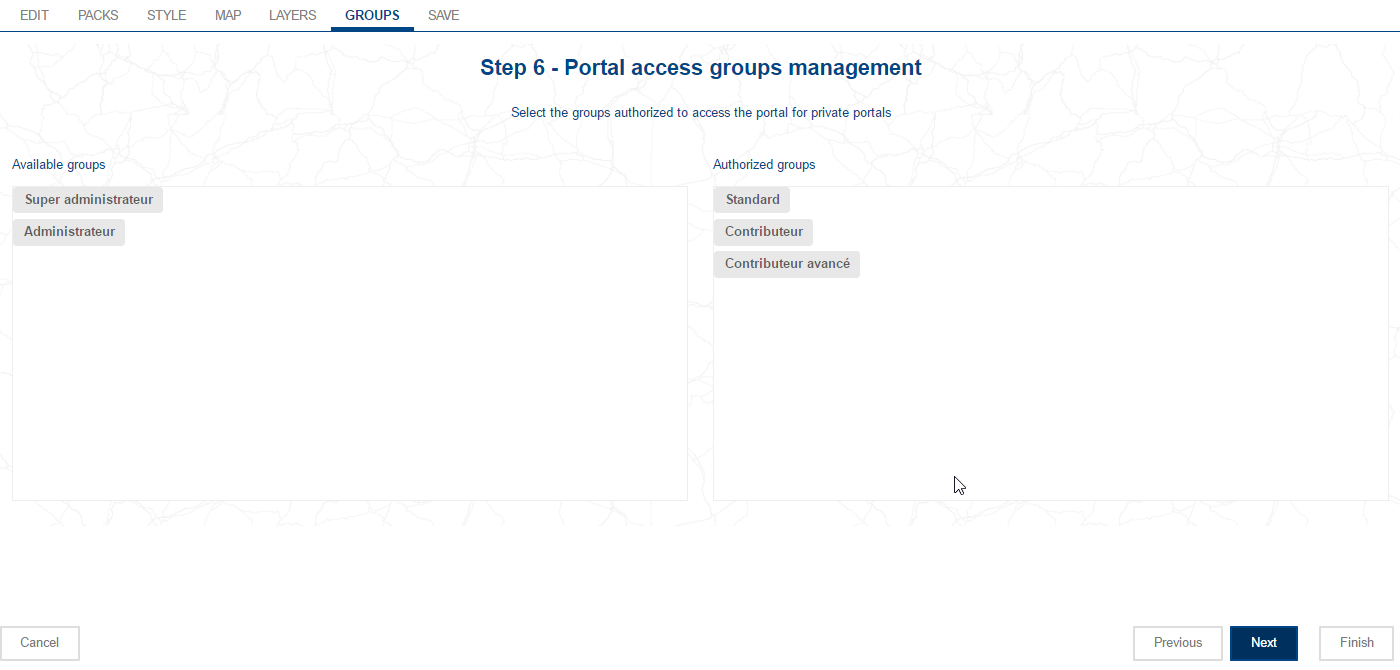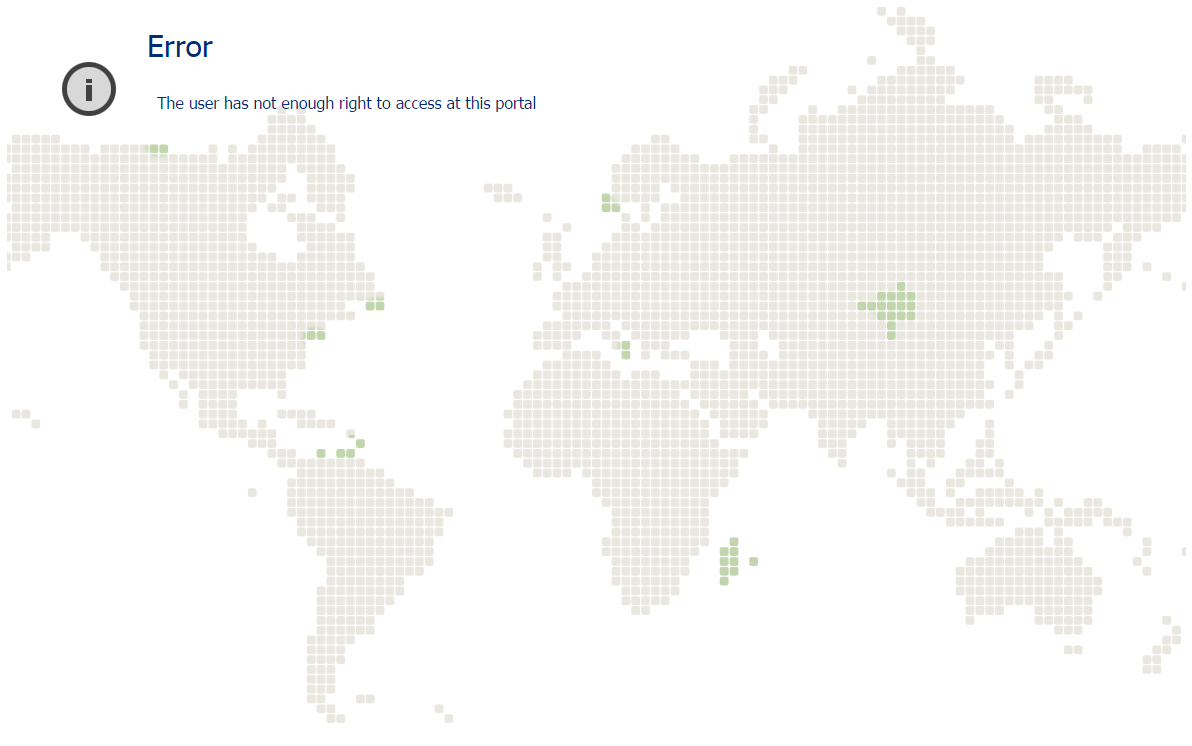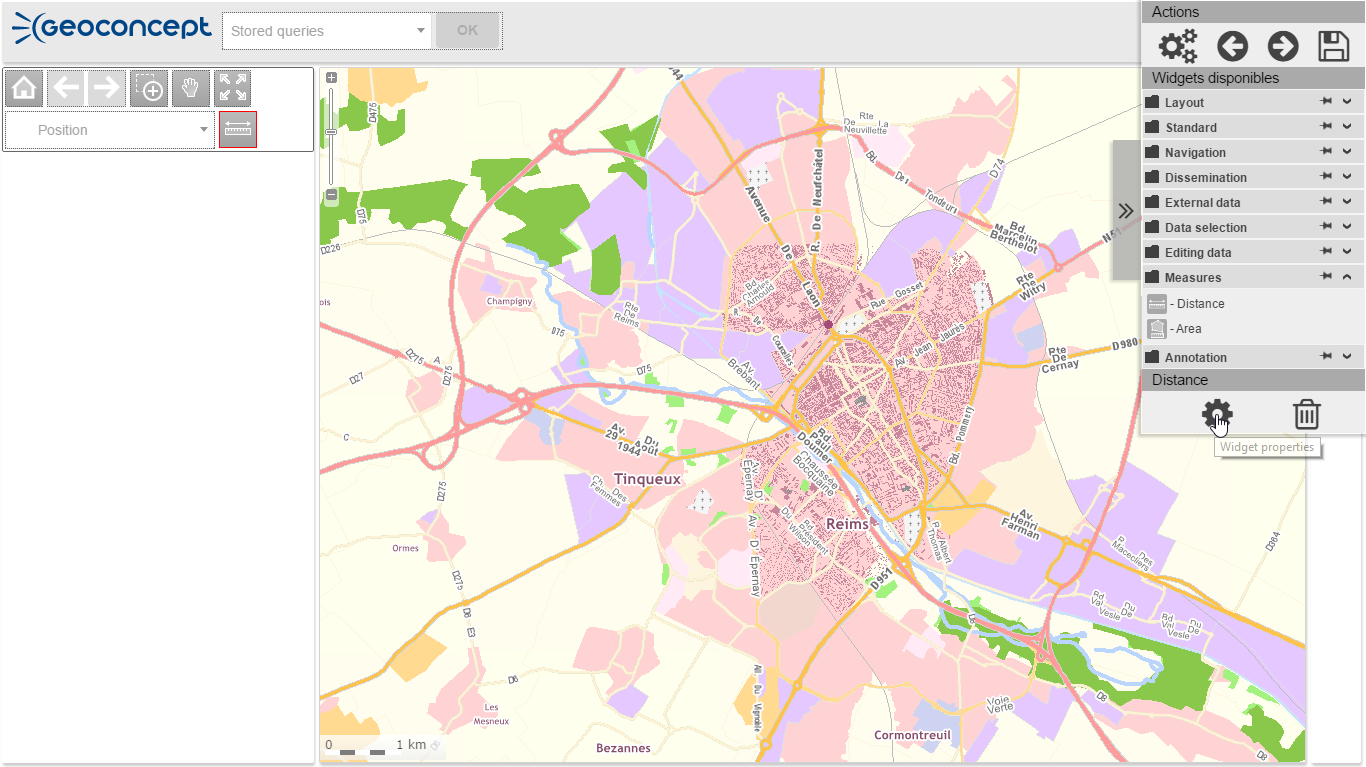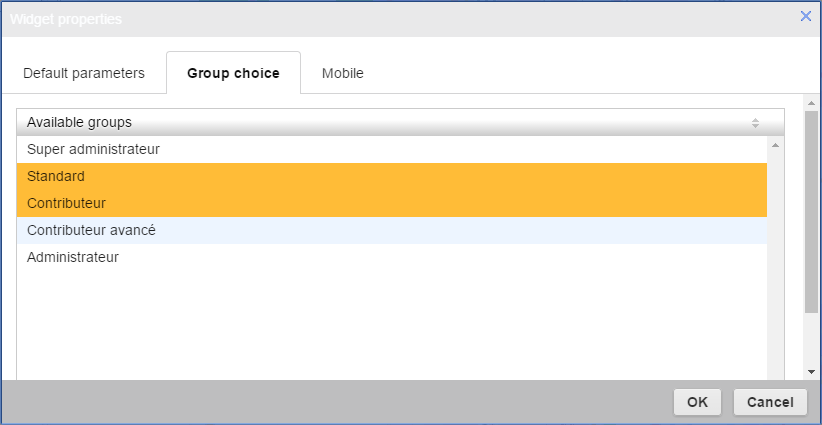In Geoconcept Web, it will be possible to restrict access to the mapping portal to just those with authorisation (via a system of identifier and password). This system for managing rights also authorises assignment of rights to the various functionalities or widgets.
This option enables customisation of the functionalities available via the user profile. This system functions thanks to the handling of groups, through two types of steps: one in the Wizard (access to the portal) and one in the Composer (access to functionalities).
Finally, vector layers can also be assigned to a group of users (cf. Vector layers).
The management of groups and of users takes place in the Administration tab, in the Groups and Users menus. For more details, refer to the relevant sections of this documentation.
Five groups exist by default in the application. These five groups dispose of configured rights by default. The existing rights are access rights to certain backoffice functionalities.
The table below summarises the different rights, with a default configuration for the existing groups in the application.
| Tabs | Administration | Home | Menus/ Functionnalities | All menus |
|---|---|---|---|---|
|
Edit messages |
Read messages |
List the projects < |
Super administrator |
X |
|
X |
X |
X |
Administrator |
|
|
X |
X |
X |
Advanced contributor |
|
|
X |
X |
< |
Contributor |
|
|
X |
< |
Standard |
Each newly created group can find one or another of its rights attributed, via the check-boxes in the parameters for each group. To access the rights of the group, it will be necessary to click on the “Display group rights” button.
When the cache is checked, the users of the group will be able to access the functionality in the application’s backoffice.
Access to the defined cartographic portal can be restricted thanks to a series of options, the implications of this being described below.
The first step consists of activating the Protect option in the Designer tab. As soon as this has been activated, the portal is no longer accessible to the public at large. When a user tries to access it, they arrive at an authentication page.
All known application users can then connect to, and access,the portal. The notion of accessibility to widgets will be explored in the next section of this document.
In the second step, it is possible to secure the cartographic portal so that it is only accessible to certain groups. This restriction is configured at the level of the Wizard in which the administrator can define the groups having the right to connect to the portal. This configuration takes place at step 6 of the Wizard:
![[Warning]](images/community/docbook/warning.png) |
Warning |
|---|---|
|
If no group is configured in this step and the |
In this way, in the case of this example, the users of the Standard and Contributor groups will be able to access the cartographic portal. A user from a non-authorised group in this step will not be able to connect and will see a warning message display.
Users will be able to reconnect to the portal via the button.
The second level of configuration of rights is handled in the Composer for the web site. Each widget can be available for one or several specified groups. In the Composer, selecting the widget in question draws a red border around it: a property window opens in the lower part of the library.
Clicking on Modify opens a dialogue: all users in the selected groups will dispose of the functionality in the private cartographic portal. Users are selected with the mouse. Clicking on a selected group allows you to delete the selection.
An Accessible by all users option authorises access to the widget in question for all user groups.
When a user of a non-selected group for a widget connects to the application (on condition they have the rights) they do not see this functionality: the widget is not present.
Utilisation rights for data editing widgets are set in the Composer within each widget (creation, geometry modification, deletion and modification of attributes).
Selection tools for vector objects or queries allow you to display the result of the Search results table search. In this table, the button allows you to edit object attributes directly.
In order to restrict the editing rights in the Search results table, you will need to define editing rights - for each vector layer - using the Groups with rights to edit this layer parameter in the menu.
It is possible to handle specific rights for each user group, depending on the geographic or attributed criteria. This subject is described in the chapter on Administration / Sectors.