This constraint allows you to the resource’s availability into consideration without having to add or remove any data from the full data set.
If the button is set to Available the resource can execute the route.
If the button is set to Unavailable, the resource cannot undertake the route.
The default value is Available.
These constraints define others time windows that will apply to working days defined under Worked days 2 to 4.
Format: HH:MM
Example 1:
The resource can work from Monday to Thursday between 09:00am and 05:00pm and on Friday between 09:00am and 12:00pm. For this
we use the constraint:
Work time 1 = 09:00 and 17:00;
Worked days 1 = 1-4;
Work time 2 = 09:00 and 12:00;
Worked days 2 = 5.
Example 2:
The resource can work on Mondays between 07:00am and 05:00pm and on Wednesdays between 09:00am and 06:00pm, in this case:
Work time 1 = 07:00 and 17:00;
Worked days 1 = 1;
Work time 2 = 09:00 and 18:00;
Worked days 2 = 3.
![[Warning]](images/community/docbook/warning.png) |
Warning |
|---|---|
|
For a given day, only a time window can be defined. It is therefore not possible to set this example: "the resource can work in the morning between 09:00am and 12:00pm and in the afternoon between 02:00pm and 05:00pm without any lunch break". |
This constraint contains all Worked days (up to 64 days) to which the time window defined by the Work time constraints applies.
Format: character
These days can be defined one by one (1,4), as integers (1,2, …64) or in date format (14/05/2016 => 17/07/2016).
Example 1:
Worked days = 1,2,5 (or 14/05/2016,15/05/2016,18/05/2016) means that the resource can perform interventions or visits on days 1, 2 and
5 in the planning (or on 14/05/2016, 15/05/2016 and 18/05/2016) at the times defined by the Work time constraints.
Worked days = 1-5 (or 14/05/2016 => 18/05/2016) means that the resource can perform visits on all days 1, 2, 3, 4 and 5 of the planning (or between the 14/05/2016
and the 18/05/2016) at the times defined by the Work time constraints.
Example 2:
The resource can work on Mondays between 07:00am and 05:00pm and on Wednesdays between 09:00am and 06:00pm: Work time = 07:00 and 17:00, Worked days = 1 and Work time 2 = 09:00 and 18:00, Worked days 2 = 3
Example 3:
The resource can work from Monday to Friday between 07:00am and 05:00pm and on Saturday between 09:00am and 12.00pm: Work time = 07:00 and 17:00, Worked days = 1-5 and Work time 2 = 09:00 and 12:00, Worked days 2 = 6
![[Warning]](images/community/docbook/warning.png) |
Warning |
|---|---|
|
Caution: this constraint must be set up in correspondence with the visit’s Opening days constraints and must use the same format (date or number). None of the Opening days dates can be earlier than the latest date of the Worked days. |
This constraint can adjust the resource’s departure time by taking into account the visit’s opening hours.
If the button is set to Disabled, the resource starts their route at the time indicated by the Work time constraint whatever the opening time set for the first visit (waiting time is possible);
If the button is set to Enabled, the resource adapts their departure time to optimize the route and reduce the possible waiting time, if there is one, as
a function of the opening time set for the first visit.
In any case, the resource cannot leave before the time indicated by their Work time constraint. The end time is shifted by the same amount of time, except where the Daily work time constraint is also used.
Example 1:
If Automatic start time is disabled
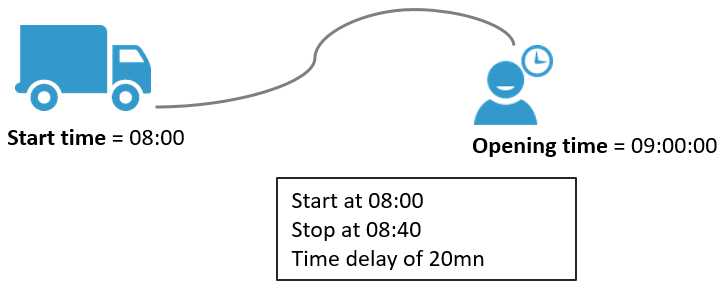
Example 2:
If Automatic start time is enabled
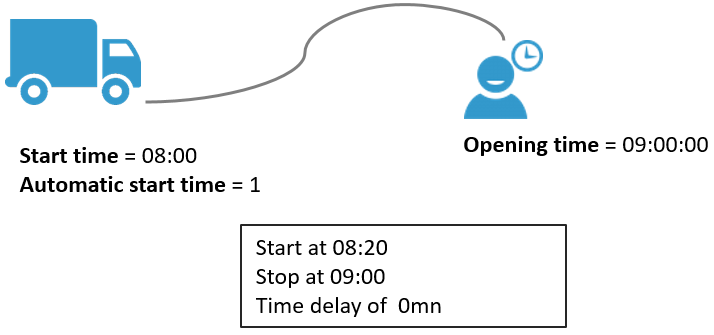
This constraint indicates the maximum duration of time that the resource can spend each day, excluding any overtime hours defined if these are being used.
Format: HH:MM
This constraint indicates the maximum time as working hours that the resource can perform each week. This weekly quota must then be recorded within the resource’s working time windows: adding overtime hours to this duration is not possible.
Format: HH:MM
Note that the notion of week used is: in the case of an utilisation of a date format in the Worked days constraint, that of a calendar week / or if not, that defined by the planner (7-day interval).
Number (overtimeDuration[1])
This constraint indicates the authorized overtime duration. It records the duration of the second daily overtime time window. When this value is indicated, the resource cannot work over and above the sum of the work time and overtime duration.
Format: HH:MM
Example:
In the case of a resource for whom the Worked days = 09:00 et 16:00 and Number overtime 1 = 02:00, if Number overtime 2 = 01:00 then the overall length of time the resource will be working is 10h (=16-9+2+1).

Overcost (overtimePenalty[1])
This constraint allows you to indicate the overtime cost of hours worked during the second slot of daily overtime hours as recorded under the Number overtime 2 constraint.
Format: number
Example: if the Hourly cost is 20 and the cost of an overtime hour is 30, then the Overcost 2 = 10 (30-20).
For a resource for whom the constraints are the following:
Hourly cost = 20
Work time = 08:00 et 18:00
Number = 01:00
Overcost = 5
TourSolver can deploy the resource from 08:00am to 08:00pm because two overtime hours have been authorized, and it will calculate a work cost of 255 (20*10+25*1+30*1).
Depending on the costs, TourSolver will calculate whether it is less costly to deploy another resource or to consume overtime hours for the same resource.
This constraint indicates a fixed duration to add before the resource’s departure to fulfill the route. This time is applied to the departure location of the resource.
Format: HH:MM:SS
Example:
Before departing on their routes, a driver must wash the vehicle, a technician must get changed in the staff changing room, a delivery person must retrieve the delivery notes related to their route.
This constraint indicates a fixed duration to add following the return of the resource from the day’s routes. This time is applied to the arrival location of the resource.
Format: HH:MM:SS
Example:
Returning from their route, the driver must wash the vehicle, a technician must change in the staff changing room, and a driver must drop off the signed delivery notes.

